

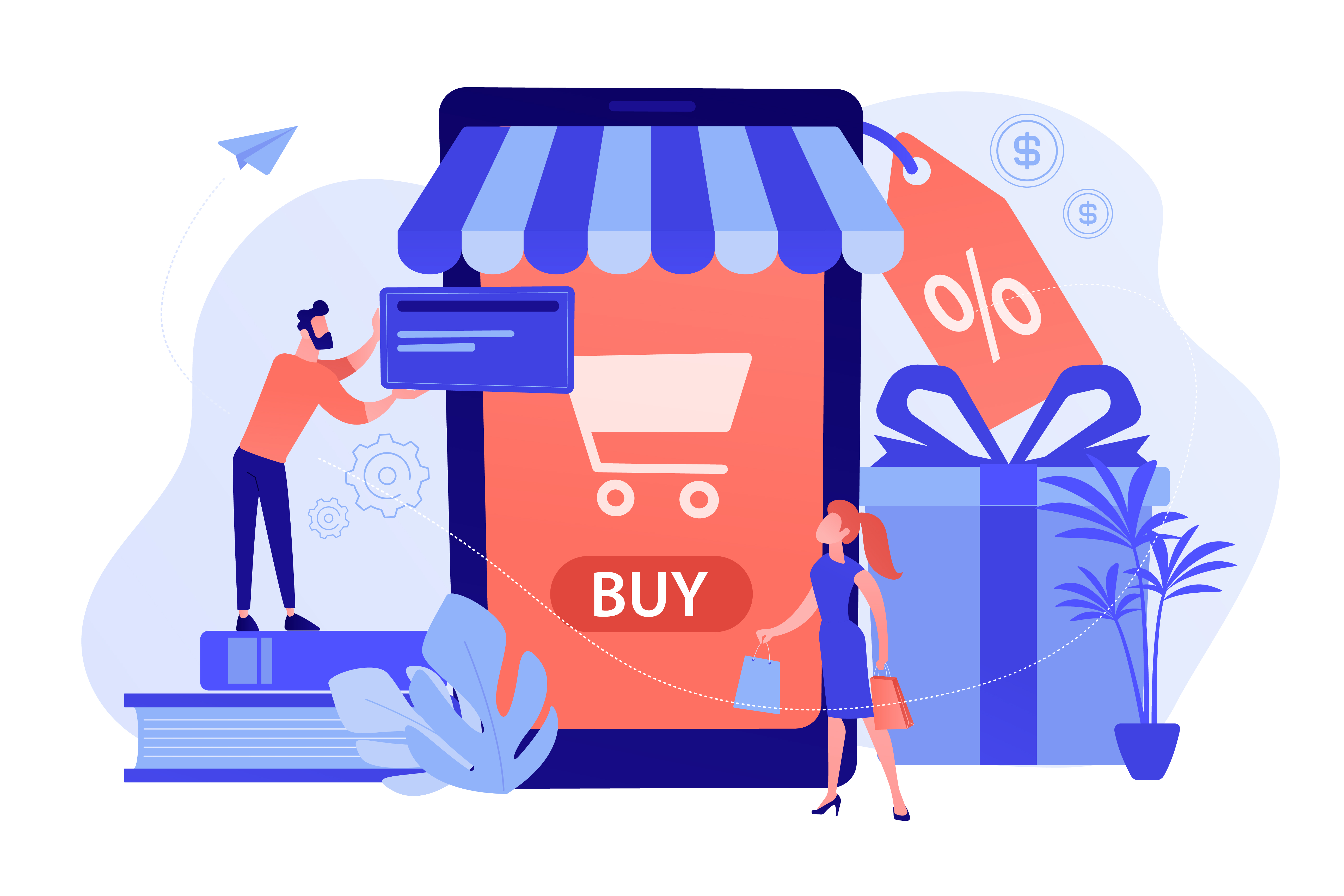
Whatever your reason for using the Internet, there is a good chance that at some point you will need to use a website that is not in your native language. Also, if you have a website, you may want to make it multilingual to increase your audience. However, both of these tasks can seem equally impossible if you are not a polyglot.
Fortunately, there are many resources for translating websites. Whether you need to translate a site you're browsing or make your site accessible to non-English speakers, there are some essential tools you can use to achieve your goals.
In this article, we'll look at some of the reasons you may need to translate a website. Then we'll share nine ways to do it, using different browsers and devices.
Let's get started!
Why you may need to translate a website
Even if you are not used to visiting websites that are not in your native language, it is good to know how to translate pages if the need arises. If you are doing research, for example, you may come across sources in other languages. Also, you may want to buy products from a store in another country.
If you have a website, you might consider making it multilingual. You can attract a wider audience if your site is available in different languages. In addition to making life easier for your visitors, it also builds trust.
Translating your website is also an effective strategy for search engine optimization (SEO). Anything you can add to your site to improve the user experience (UX) has a positive impact on SEO, and offering multiple languages is no different.
How to translate a website
Now that you know a few situations where a translation may be necessary, let's see how you can do it.
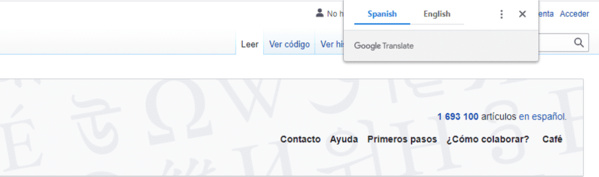
If you prefer, you can right-click on the text you wish to translate and choose Translate to French :
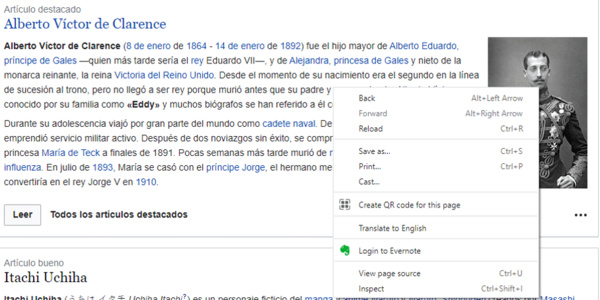
How to translate by right-clicking on the text in Google Chrome.
That's all you need to do. You can repeat either of these methods as you navigate the website.
Unlike Chrome, Firefox does not have a built-in translation feature. To translate websites with Firefox, you need to start by adding a Firefox language extension.
Mozilla recommends the To Google Translate extension:
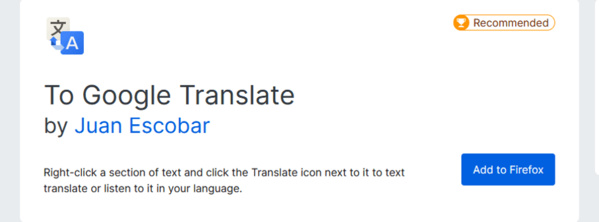
The To Google Translate extension for Firefox.
Click the Add to Firefox button to install the extension. Next, you will see the Options screen, where you can select specific languages.
If you need to translate different languages, you can leave the Translate Text field set to Auto. Once you've set your preferences, click Save:
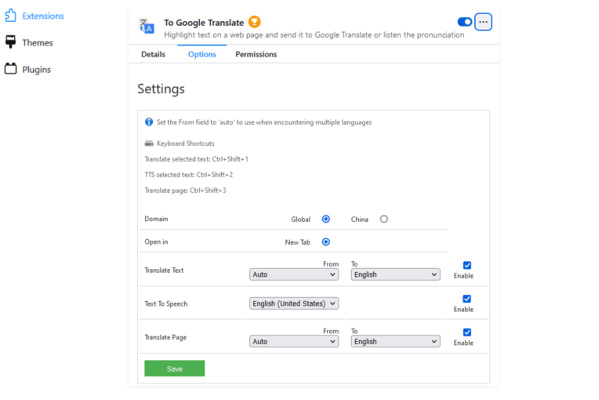
Settings for Google Translate.
The next time you visit a site in a foreign language, you should be able to right click on the text and choose Translate this page. The text should open in Google Translate, ready to be read in your preferred language.
Safari's translation feature is in beta, and there are not as many languages available as in other browsers. However, you should be able to translate most web pages you encounter.
If Safari can translate a web page for you, it will display a Translate button in the smart search field. Since this feature is still in beta, you can use this same translation menu to report problems to Apple.
You can translate a page in Microsoft Edge by using Translate for Microsoft Edge, which is installed in the browser.
Like Chrome, the browser should present you with a prompt when you open a page:
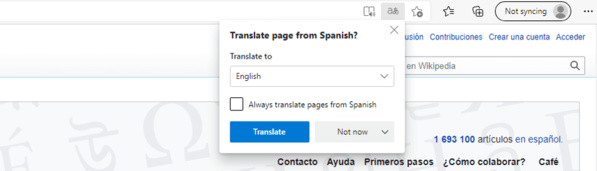
The "Translate Page" prompt in Microsoft Edge.
The address bar will briefly display the word Translate when the process is ready.
If you want Edge to automatically generate a translation whenever you encounter that language, you can check the Always translate pages box.
If the pop-up window does not appear, you can also click the Translate icon in the address bar:
![]()
The "Translate" icon in Microsoft Edge.
By clicking on this icon, you will also have the possibility to automatically translate the pages in this language. You can repeat the same process when you encounter sites in other languages.
If you want to translate an entire website at once, you can use Google Translate.
Enter the URL of the website you would like to translate in the text box on the left. You should see a clickable version of the URL appear in the correct text box:

Put a URL into Google Translate to translate the entire site.
Select the target language at the top of the text box on the right. Once you click on the link, you should see a fully translated version of the website.
You can toggle between the translated version and the original version using the button at the top right:

The Google Translate toolbar.
You can also switch between languages using this toolbar. As you can see, translating an entire website can be a quick and easy process.
If you often find yourself on websites in foreign languages, you may want Chrome to automatically translate them. You can enable this feature by clicking the three dots at the top right of the browser window and choosing Settings.
From there, you can go to Advanced > Languages. You may need to click on the arrow to the right of "Language" to see all the options:
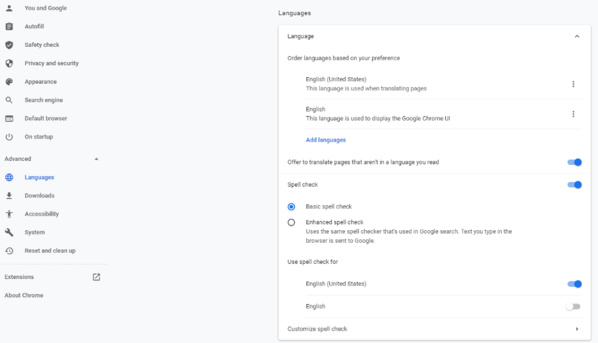
Language settings in Chrome.
There are two ways to set up automatic translations. If you enable the option Suggest translation for pages that are not in a language you are reading, you will see a popup offering a translation every time you visit a page that is not in your defined language:
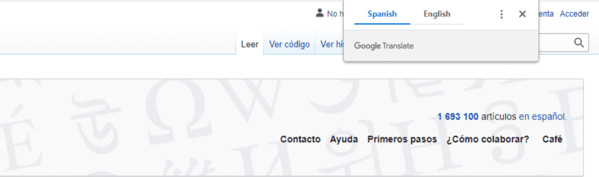
Chrome translation popup.
If there are languages other than English that you'd rather not have translated, you can add them here. To do this, select Add Languages. Scroll to the language you want, or search for it and check the box next to it:
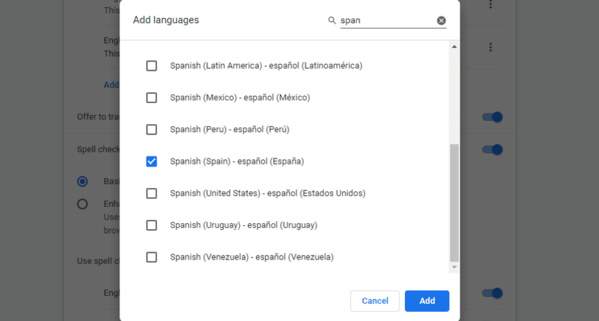
How to add a language in Chrome.
Click the Save button after choosing your target languages. When you browse a website in one of the languages you listed, you won't get the translation popup on your screen.
Translating a website on a mobile device with Chrome is different from the procedure for desktop computers. Instead of a pop-up window, you'll see a bar at the bottom of the screen with your language options.
Once you select French, you should be able to read the text:
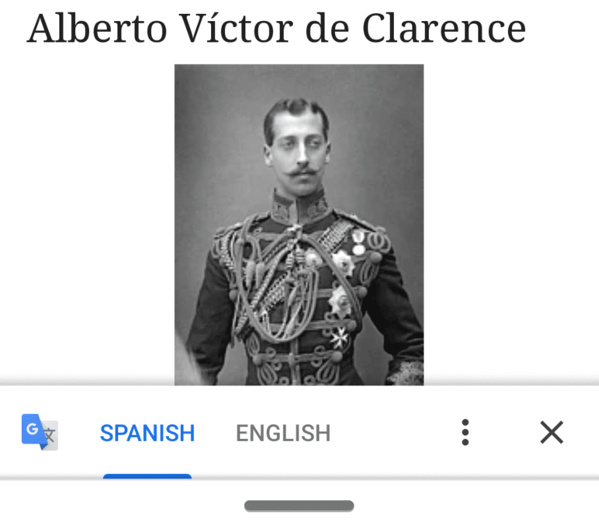
The Android translation popup.
If you don't see this bar, you can also click on the three dots at the top right of the screen to open a menu. Then select Translate, and you should be able to view the text in French.
Next, let's see how to translate a website on an iPhone using Safari.
When you visit a page in a foreign language, you can press the aA button in the address bar to open a menu. There you should see the Translate to French option.
If this is the first time you've done this, you may get a prompt asking you to activate the beta. Also keep in mind that the number of languages Safari can translate is somewhat limited compared to other browsers.